Ally - Envision Glasses Beta
Disclaimer: To test Ally on Envision Glasses, you will need to switch your glasses from production mode to beta mode. We only recommend doing this if you're technically savvy, as it does make your glasses more unstable and should something go wrong, will need to be remotely debug by our engineering team. If you're not familiar on comfortable with beta software, we recommend waiting until a stable production version of Ally is available (it already is).
To join the beta on your Envision Glasses, follow the instructions below:
1. Open Scan QR code and scan the QR code image that is below this text, which will open the Dev Menu:
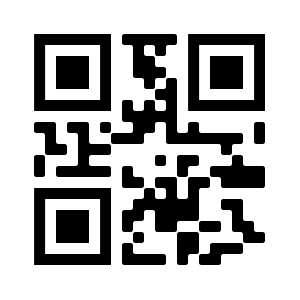
3. Once Dev Menu is open, swipe forward in menu until you hear version name, for instance 2.8.1, Prod.
4. Do a double-tap with one finger. After about 30 seconds(depends on speed of the internet connection), the glasses will restart and you should hear: ‘Go to envisionglasses.com.’
5. Go to the ‘Glasses’ tab of the Envision App, select ‘Device Settings’ and then ‘Unpair Envision Glasses’. You can now re-pair the app with Envision Glasses.
6. Now in the Envision Glasses, under the More Features menu item, you will see a new feature called 'Ally'
7. You can do a one-finger-double-tap to open it. After initialization sound, you will hear the Ally speak to you.
8. You can speak to your Ally, ask it to describe what's in front of, you can interrupt it, ask it to tell you stories and more.
9. You can do a one-finger-double-tap to mute or unmute yourself during your conversation with ally.
10. If you have feedback, doubts, questions, please join and share them on our slack channel: